The Layers of Learning OneNote Planner is a digital planner for older kids, especially high schoolers, who like to go a little more techie. It is pre-formatted in Layers of Learning style with each month and each week containing instructions, checklists, and space for entering assignments and linking to videos and pdf worksheets. Besides the weekly checklists and tracking sheets there are also pages to track reading lists, reminders of what work can be done if the student is waiting, online resources for research or extra practice, goal tracking sheets for personal development, and a spot to write down classes and grades for entering on the transcript later.
The Layers of Learning OneNote Planner uses the free Microsoft OneNote as the platform. Use OneNote on a desktop, laptop, tablet, or smartphone with any operating system including Apple, Microsoft, and Android.
Instructions for downloading the Layers of Learning OneNote Planner
Download the Layers of Learning OneNote Planner.zip file from your receipt on a desktop or laptop computer. Locate the file in your default downloads folder and right-click the planner file, select “Show in folder”, right click again, and select “Extract all.” Next, go to this website and scroll down to “Import a OneNote Notebook.” Select the entire folder that you extracted (still without opening it…otherwise it forces you to download individual files instead of the package.) Follow the link and the instructions on the website.
Sharing the Planner With Your Student


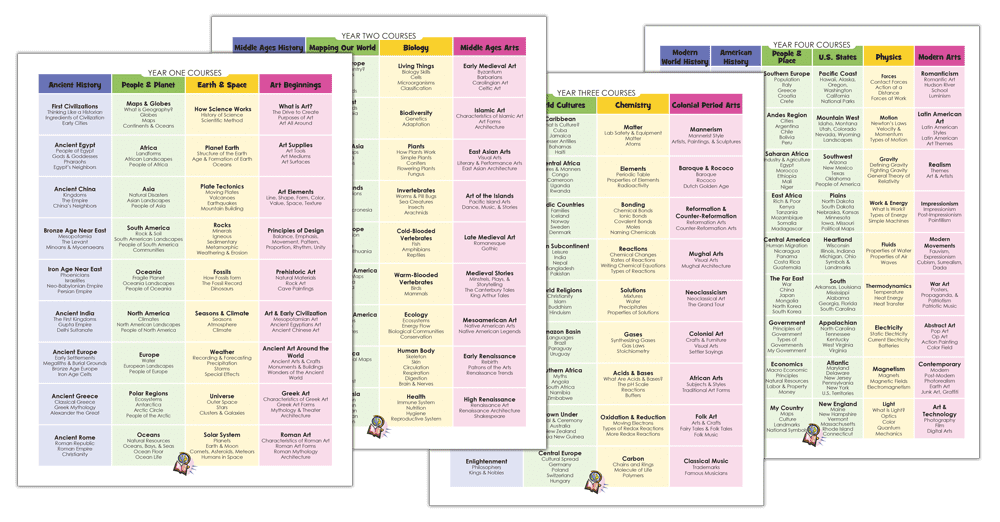
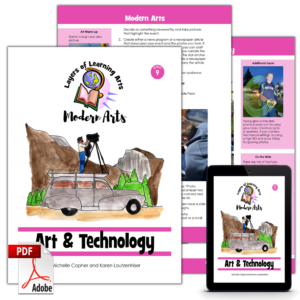

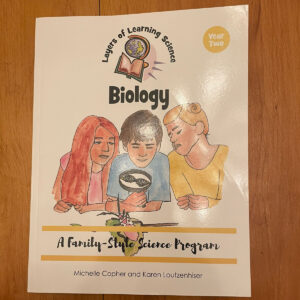
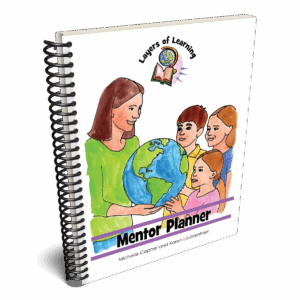
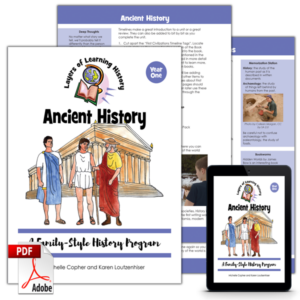
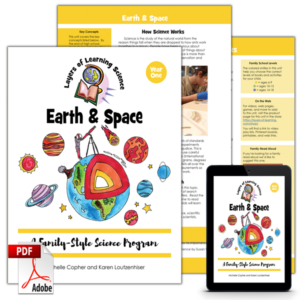
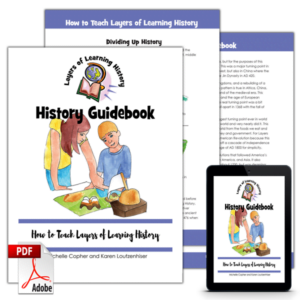
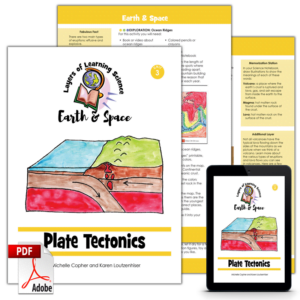
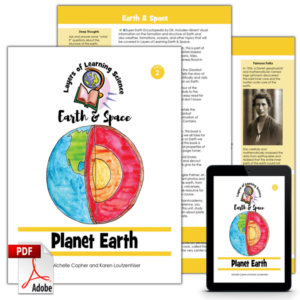
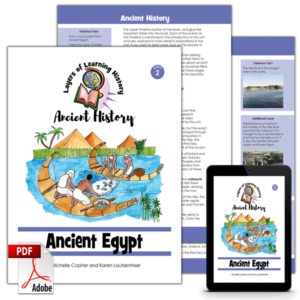
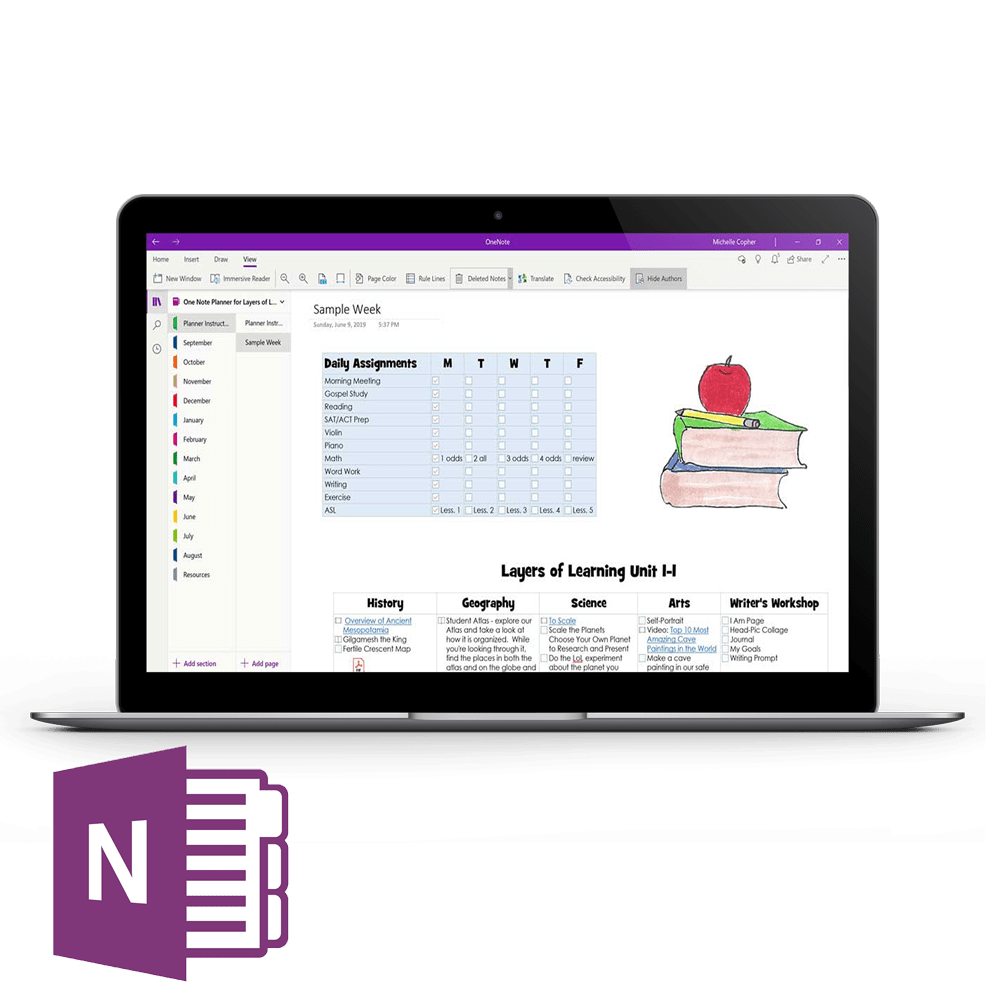

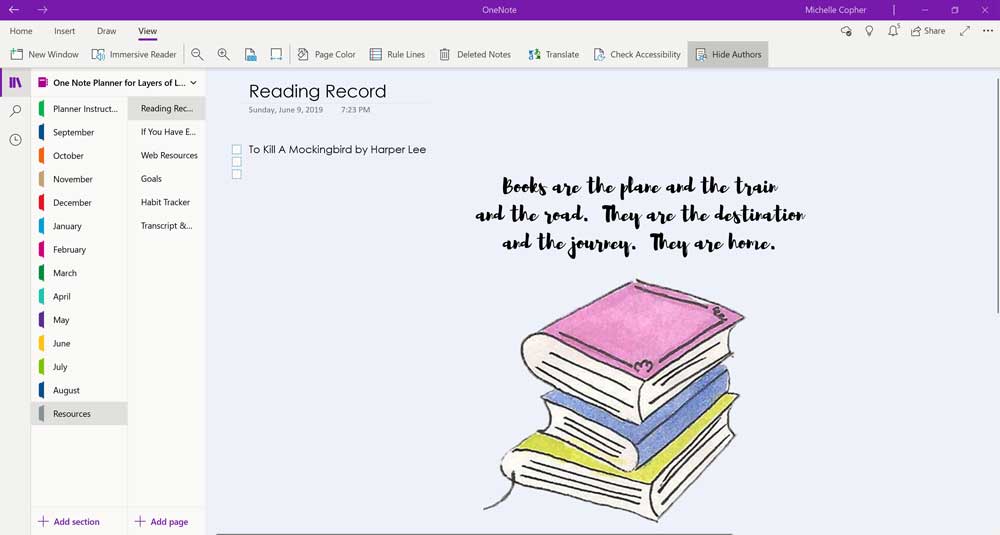
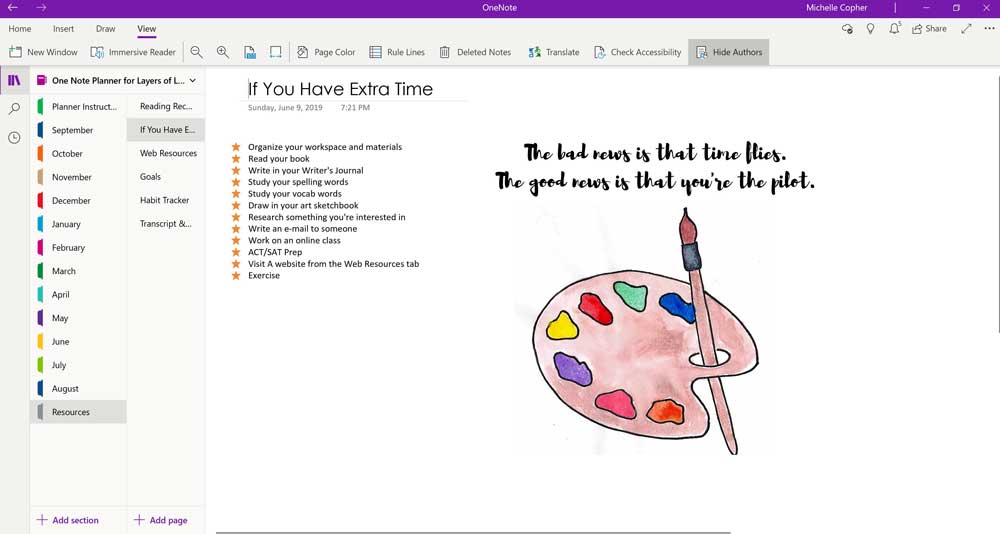

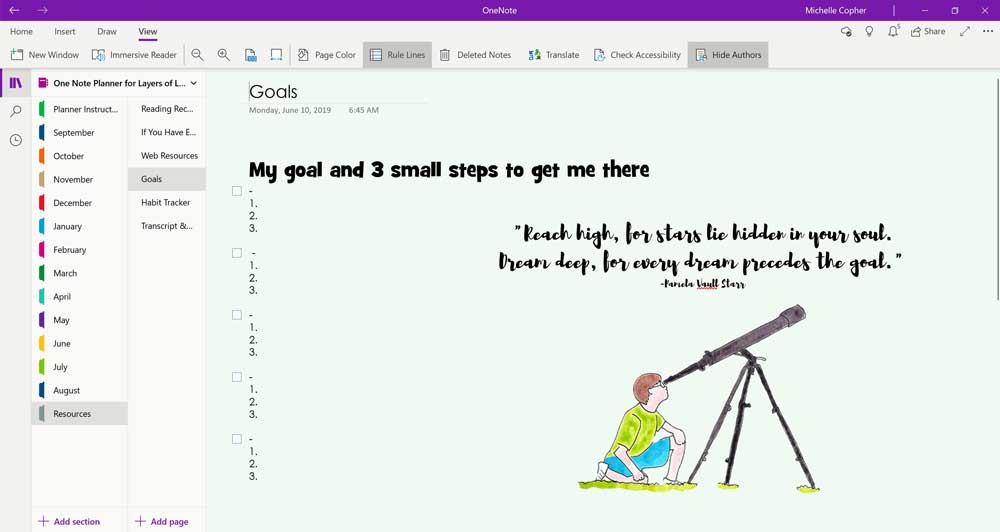
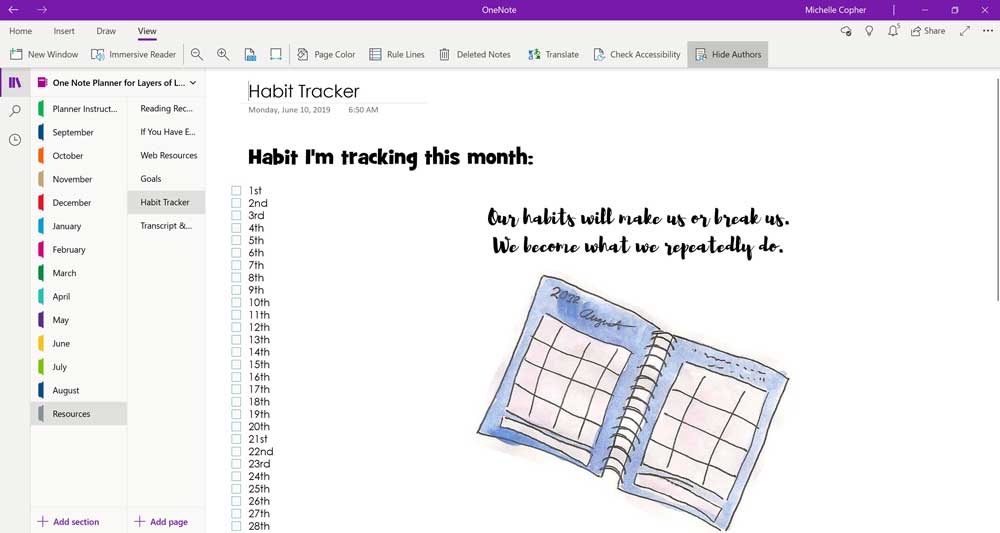

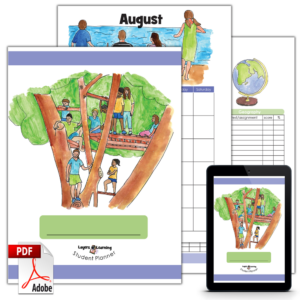

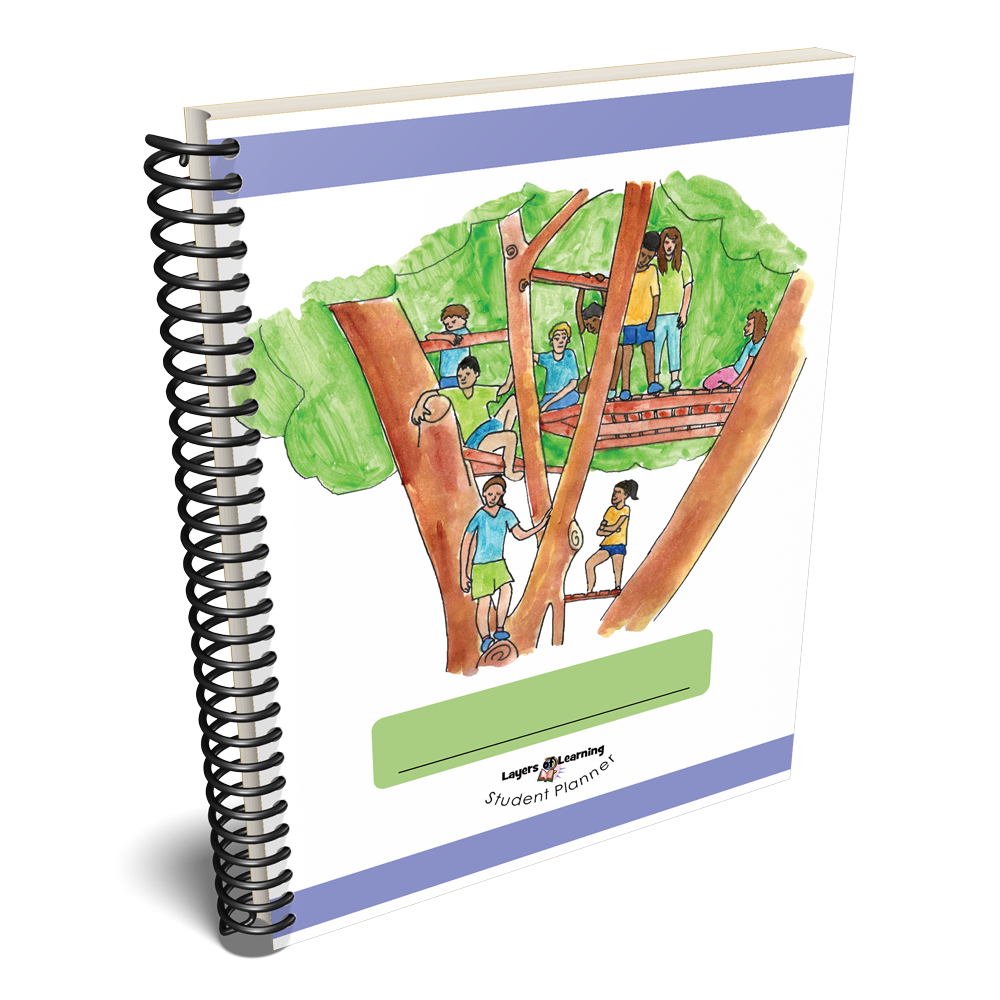
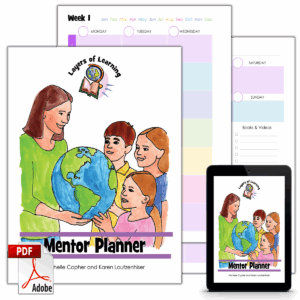

Carmen Stodden –
This planner revolutionized how I lesson plan for my teen. Being able to put links directly on her planner saves so much time! Thank you for creating this resource!
Margarita D. –
At first I wasn’t sure if I should get this but I’m so glad I did. It makes planning so much easier. I love how you can customize it how you want.